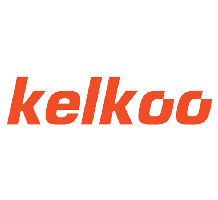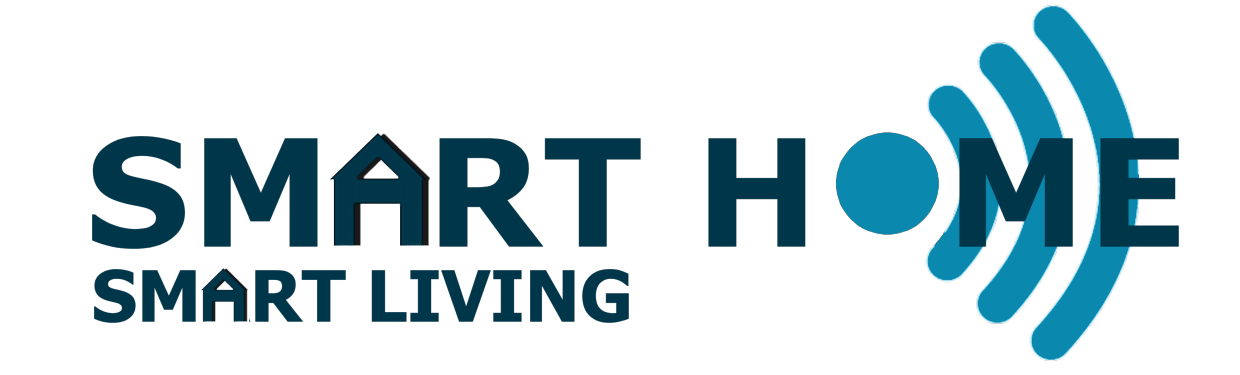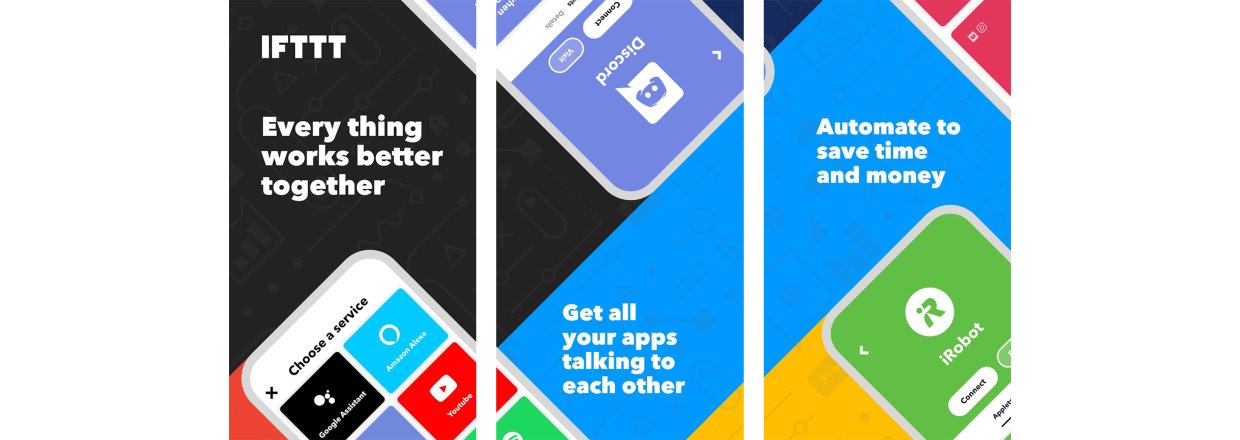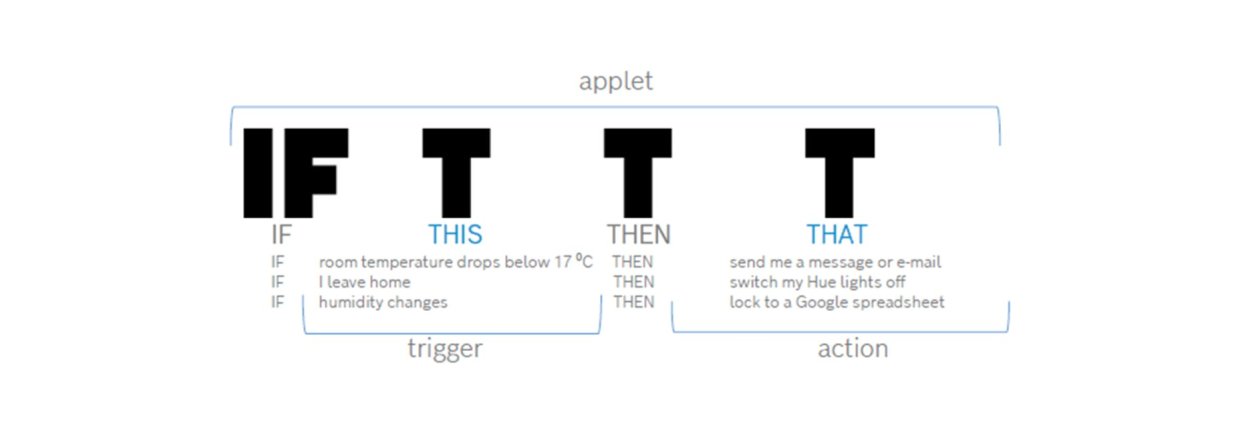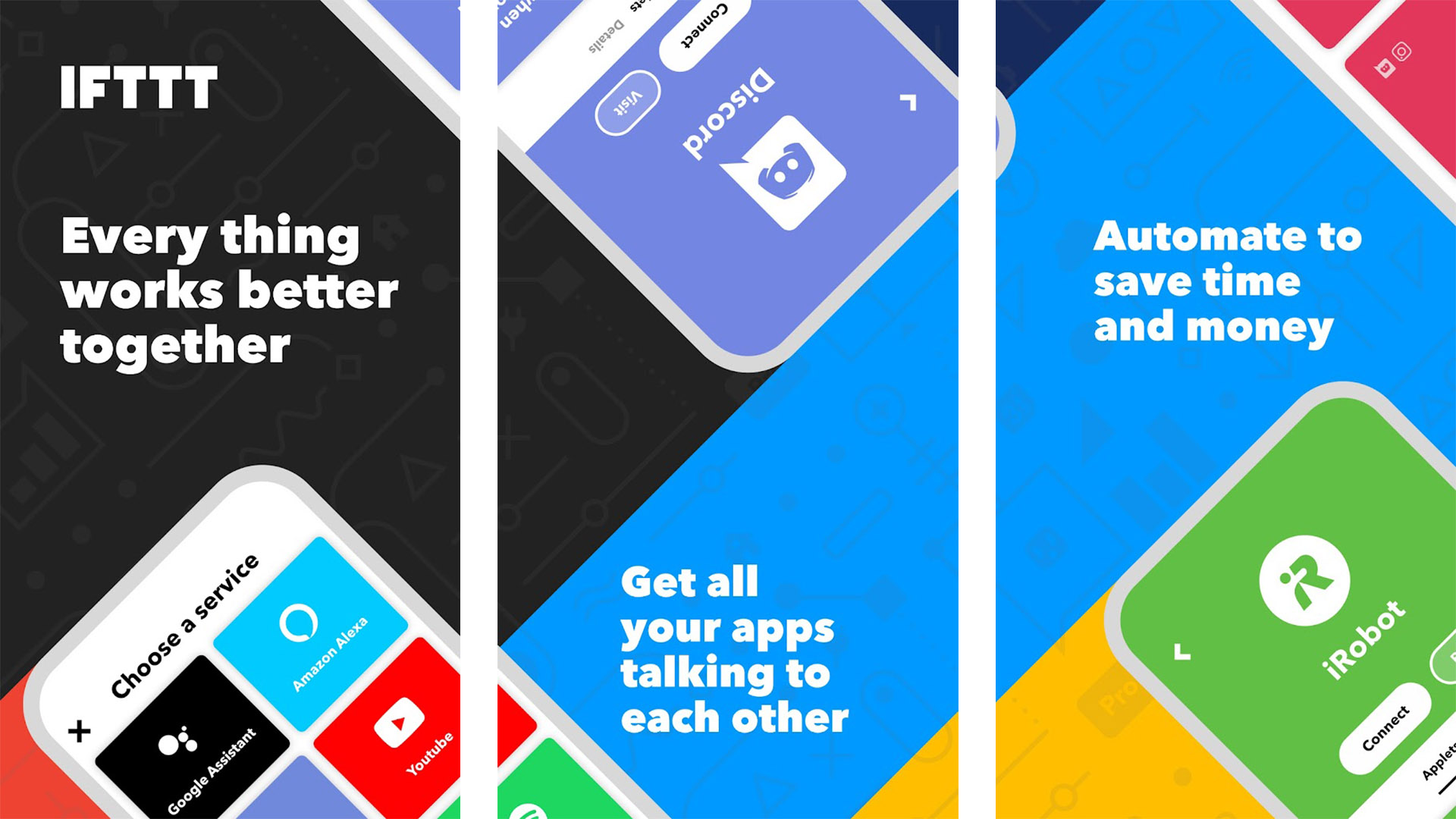 Everything works better together
Everything works better together
IFTTT stands for “If This Then That.” It's a free web service that helps users automate web-based tasks and improve productivity. IFTTT connects various developers' devices, services and apps to create “applets” that perform automations. Using IFTTT you can easily connect devices and products from different manufacturers and brands to really create a unified Smart Home, operated from a single platform or control panel.
The strength of IFTTT is how it gives superpowers to people who aren’t developers or engineers. Anybody can use it to personalize the technology in their lives.
What I like most about IFTTT is its diversity and ever-increasing number of applets, thanks to the site’s growing popularity and the rise of IoT. Almost every day, there will be new applets for something you never thought of but that can show you something new that reduce your tasks or solve a problem.
You can mostly find an Applet in the IFTTT library already designed and developed that would fit your needs. If you want something very customized you can even change an existing Applet or create your own without having to be a programmer.
And the best of all! IFTTT comes in a FREE version that would be sufficient in most cases. If you want to go all in, there is also a couple of paid plans like IFTTT Pro for US$ 2,50/month or IFTTT Pro + for US$ 5,-/month.
It is quite simple to create an IFTTT Applet. Just follow these steps
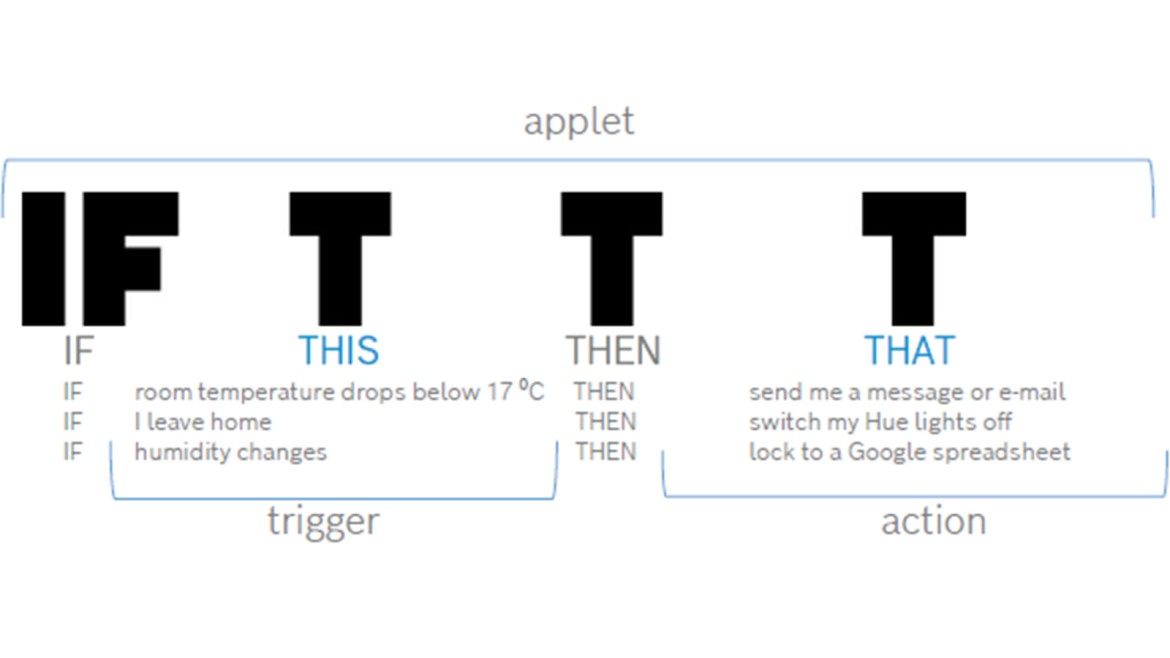
- Download and open the IFTTT app and register.
- Then press the + (centre bottom)
First you will see the IF section:
- Select the Trigger Service that controls the actual trigger (eWelink, SmartLife, Google Assistant, Alexa, Google Calendar, Facebook, Location, or any other platform available)
- Select a description of the trigger from the list and select the conditions (a sensor, an action or any other event that should activate your event/action)
- Select the actual trigger device from the list.
Press the + if you want to add more triggers or continue.
Then the Then That section appears. Press Add
- Select a Service holding the device from the list, routine, or scene you want to activate.
- Select the device to activate from the list and select the actual action.
Press the + if you want to add more actions or continue.
A description of your new applet will appear. Save if you are satisfied with it or go back if you want to edit.
NOTE: Be careful with the logics. This can be tricky and pull your brain, especially if you have more triggers. You don’t want to turn of the heating if the temperature drops😊
Below are some external links to additional information (English only, I am afraid)
IFTTT: https://ifttt.com/explore/welcome_to_ifttt
Stories: https://ifttt.com/explore/stories
Try it: https://ifttt.com/explore
Aplets: https://ifttt.com/explore/applets
IFTTT for beginners: https://www.youtube.com/watch?v=lznDsCwGxDM